Want a faster way to stay on top of your classes, tasks, and exams? With MyStudyLife+ widgets, you can view your academic day at a glance — right from your home screen.
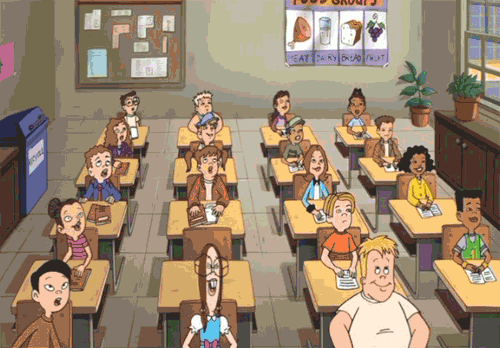
Here’s how to set them up on your device:
 For iPhone and iPad (iOS 14 and up)
For iPhone and iPad (iOS 14 and up)Touch and hold anywhere on your home screen until the icons start to jiggle.
Tap the “+” icon in the top-left corner of the screen.
Search for MyStudyLife in the widget list or scroll down until you find it.
Choose your preferred widget size (small, medium, or large).
Tap “Add Widget” to place it on your screen.
Drag it to your desired spot and tap “Done” in the top-right corner.
Tip: You can stack MyStudyLife with other widgets by dragging them on top of each other!
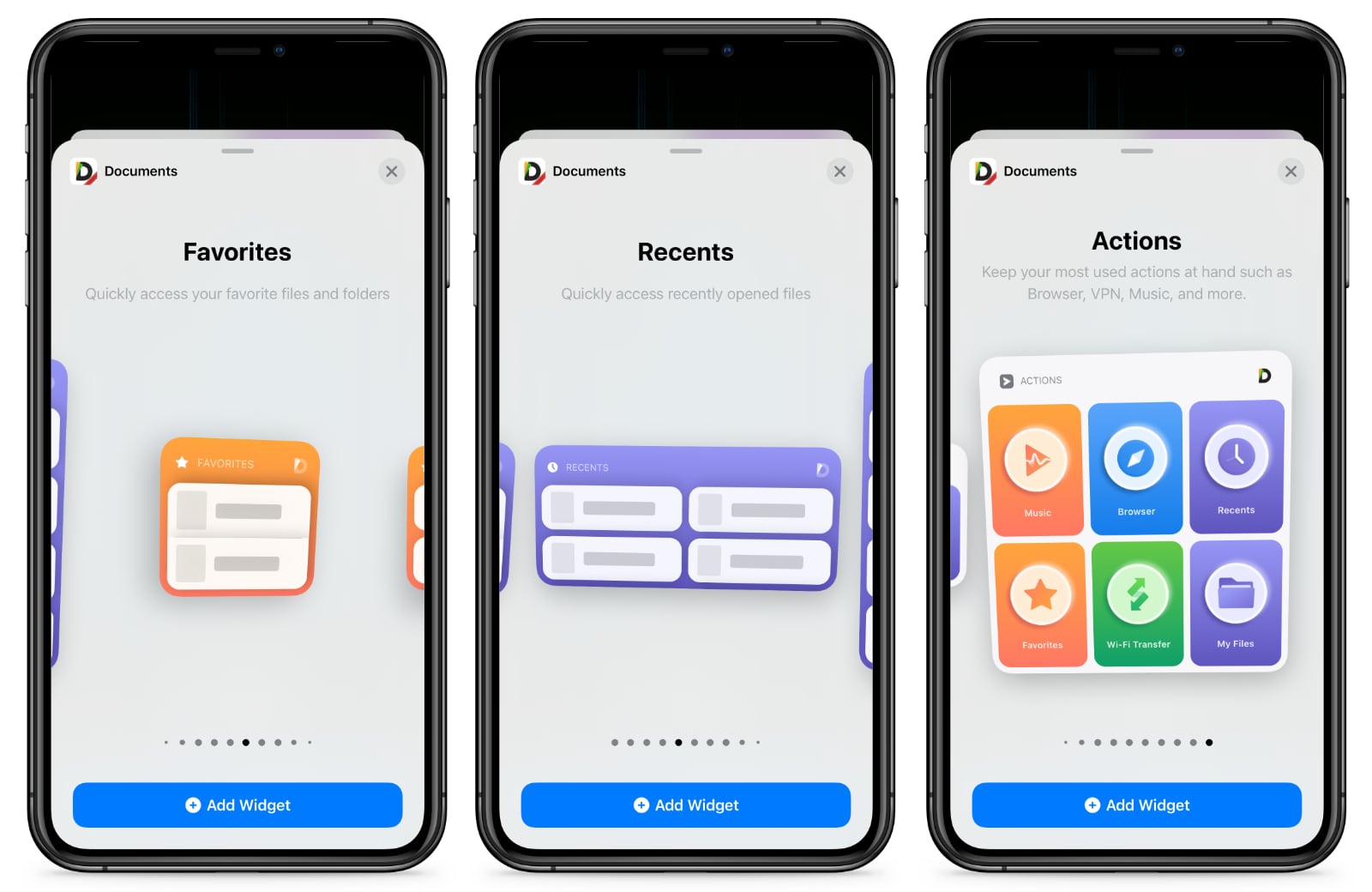
 For Android Phones and Tablets
For Android Phones and TabletsTouch and hold an empty space on your home screen.
Tap “Widgets” from the menu that appears.
Scroll through the widget list and find MyStudyLife.
Press and hold your preferred widget, then drag it to your home screen.
You can resize the widget by long-pressing it and adjusting the frame.
Want to customize what’s shown? Tap the widget to access its settings.
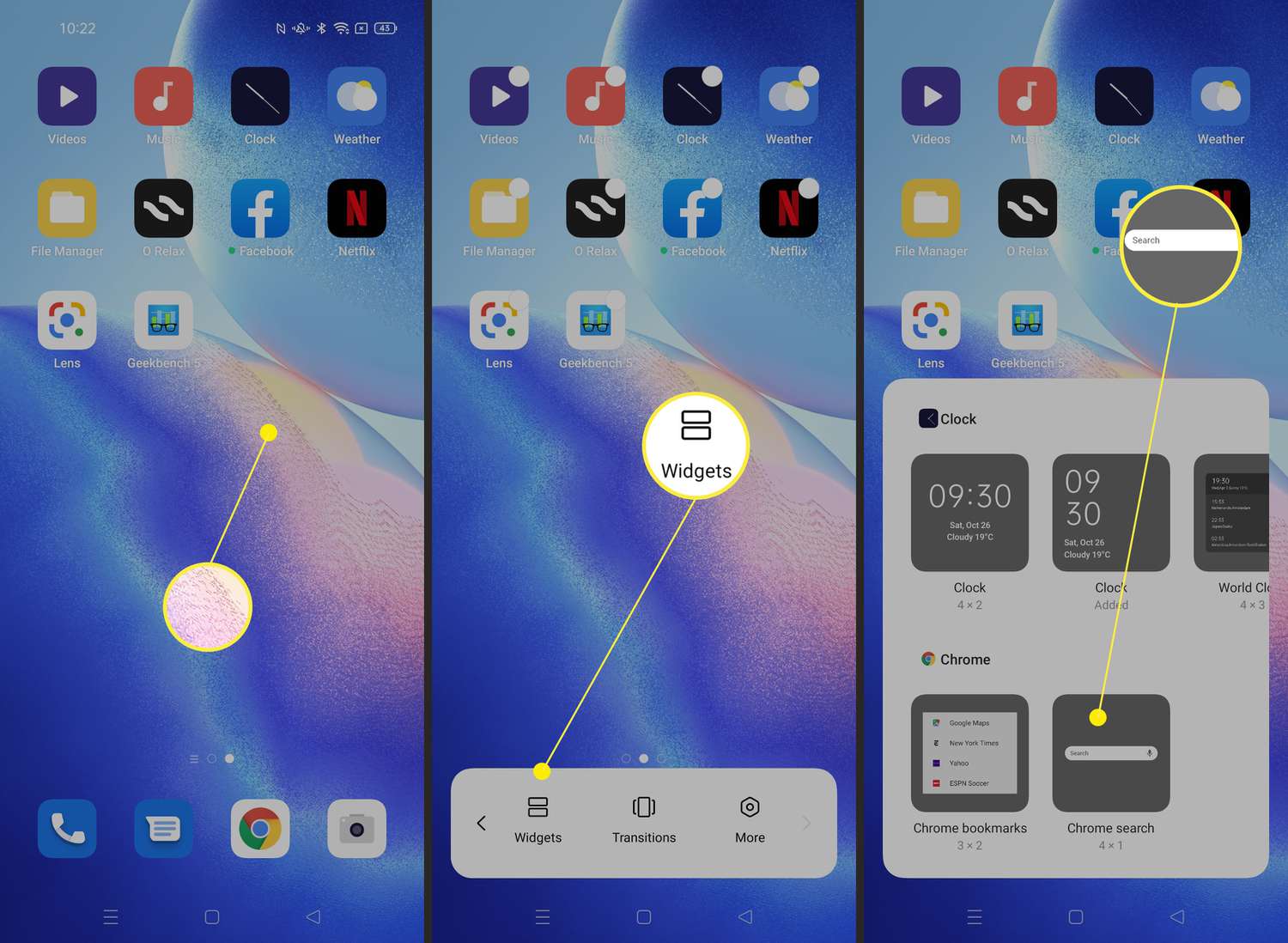
 Premium Feature
Premium FeatureWidgets are part of MyStudyLife+, our premium upgrade designed to make planning even easier.
With MyStudyLife+ you also get:
 Repeated tasks
Repeated tasks
 Personalized themes
Personalized themes
 Smart reminders
Smart reminders
 Dark mode
Dark mode
 And more!
And more!
Save over 35% when you go annual — just $29.99/year compared to $3.99/month.
 Need Help?
Need Help?If you’re having trouble setting up a widget, feel free to reach out to us at care@mystudylife.com. We’re happy to help!